I just finished watching a webinar our president, John Tkaczewski, gave on the new version 4.9.9 of FileCatalyst Workflow and it was a great learning experience. He gave an in-depth overview of TransferAgent and outlined its features past and new. It was really interesting stuff, so I thought I would write a blog article that outlines some of these new features. Consider this a supplementary piece to the webinar, but I would also recommend you watch the whole webinar here.
Before I dive right into the new features John highlighted in the webinar, I’ll give you a rundown of what TransferAgent is. TransferAgent is a FileCatalyst Direct client that allows you to leverage FileCatalyst from within a web browser and initiate internet file transfers. It provides the same accelerated file transfer speeds as our other products and combines a desktop application, the “agent,” with an HTML5 interface. This combination lets you browse both local and remote file listings, as well as initiate transfers from within a browser – without the need for any plugins or Java applets. To run, you just install a small desktop application just like the people who downloaded the GoToWebinar agent to watch our webinar live.
TransferAgent can be seen as a “Swiss Army Knife” for file transfers. You can use it to send large files as an email attachment from any browser, set up a web-based version of a “Dropbox” style shared folder, and you can automate transfers via a FileCatalyst HotFolder.
Now that you what TransferAgent is, let’s check out some of the features included in 4.9.9 and take a look at some the new things we can do with TransferAgent. One thing I am very excited about is the File Areas section. When you log into your FileCatalyst Workflow environment via a browser, you now have the options to click on the “File Areas” tab. If you don’t have our agent locally installed already, it will prompt you to do so. Once you have the local agent installed, the File Areas page will look a like this:
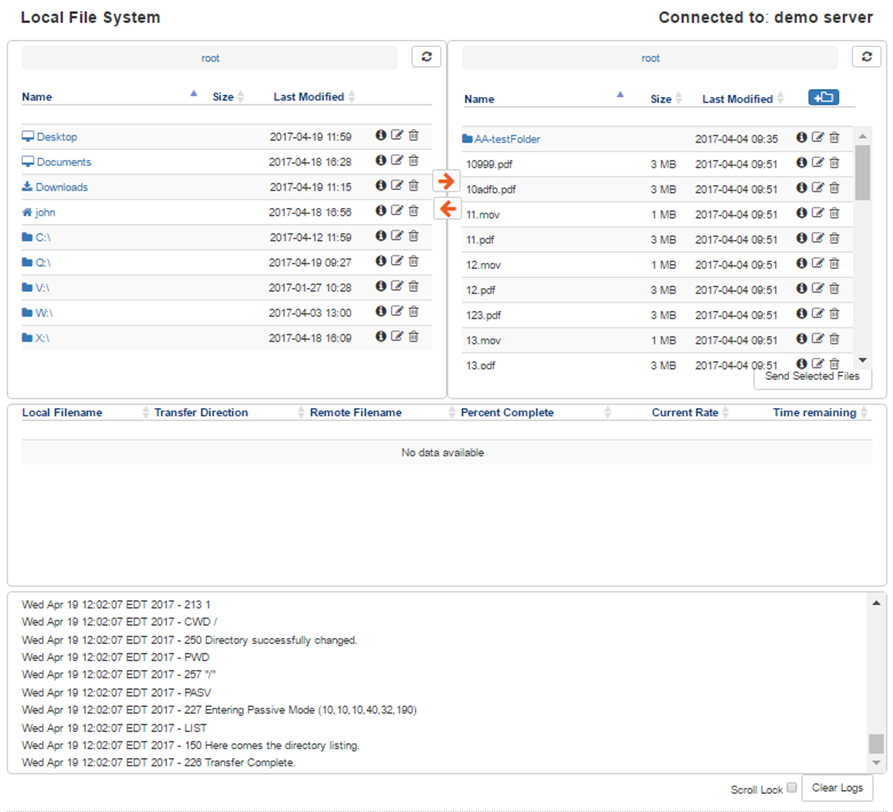
You can see the two panes that makeup TransferAgent in the image to the right. The left pane lets search your local files, and in the right pane you can search through files located on the server you are connected to. Using the two arrows in the center of the panes, you can upload or download files between your local and remote storage – easy as that!
You can also upload multiple files when using TransferAgent. The out-of-the-box configuration allows you to transfer two files at once, but this is totally customizable to best suit your needs. It’s good to know that the FileCatalyst team considers two as the “optimal” number of concurrent transfers. Raising the number of concurrent file transfers may affect your precious computing resources, depending on your system.
Another new feature I am excited about is the ability to create iFrames with TransferAgent. Using HTML5, you can insert an iFrame using a copy and pastable URL. Simply paste the URL into your HTML document and you have a form that users can use to upload their files. Here is an example of what our embedded form looks like:
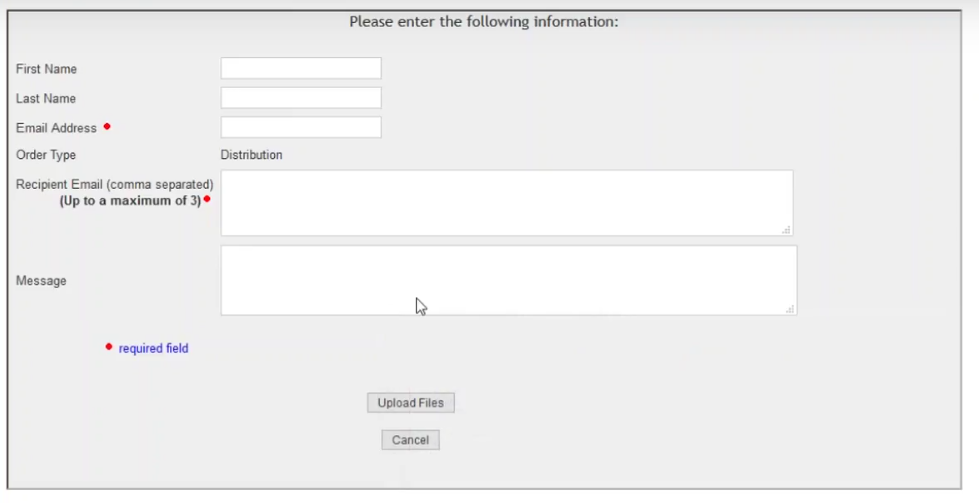
This form is very customizable as well. You can set pricing options, privacy options, custom colors, the display name, and more. You can really “dial it in” to your needs. Here is what the edit pane looks like for custom forms:
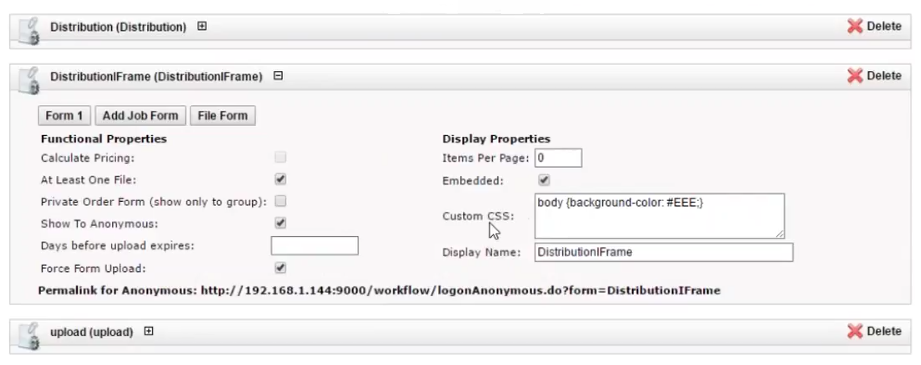
As you can see, FileCatalyst has added some really cool new features to TransferAgent, and I hope you find it as interesting and exciting as I do. Don’t forget to watch the full webinar on TransferAgent to get a more in-depth look at these features. Let us know what you think of these new features in the comments below!