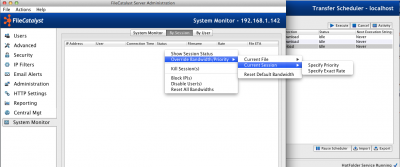FileCatalyst routinely helps users make full use of your bandwidth for file transfer. Scenarios in which bandwidth is optimized include cases where certain file transfers have higher priority than others, or when files being exchanged with a particular customer are more important than files exchanged with others. FileCatalyst Direct offers up a number of controls in its FileCatalyst HotFolder and FileCatalyst Server products. This article will show how you can take control and prioritize your transfers. We will show you how you can prioritize transfers from the client side, prioritize transfers from a user perspective and lastly prioritize from the actual file transfer perspective.
The “available bandwidth” is the lowest value between connection speed provided by one’s ISP and what is specified as the maximum bandwidth in the FileCatalyst client (FileCatalyst HotFolder in this article) via the various bandwidth settings.
First we will look at prioritizing uploads from the client’s perspective. This means limiting how much bandwidth a HotFolder application will use in total. In the HotFolder, you can specify the maximum upstream and downstream you wish to use. The defaults are set to 1Gbps. In the event you do not have 1Gbps available, FileCatalyst’s patent pending Congestion Control algorithm will make sure it uses the bandwidth you have available and not flood your network.
If a user has 1Gbps but only wishes to use 200Mbps for transfers they may do so by specifying the upstream and downstream to be 200Mbps.
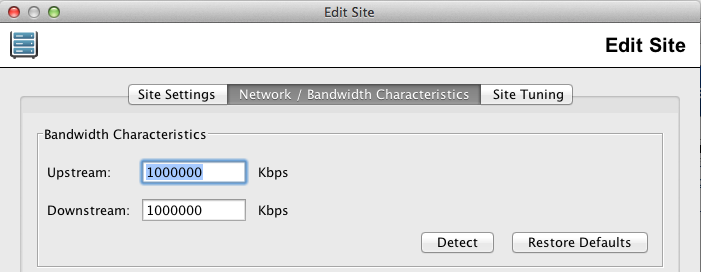
FileCatalyst HotFolder also allows users to configure bandwidth usage based on day and time. This means during regular business hours (Monday to Friday, 9AM-5PM) one can use a percentage of the available bandwidth and at other times use the full bandwidth.
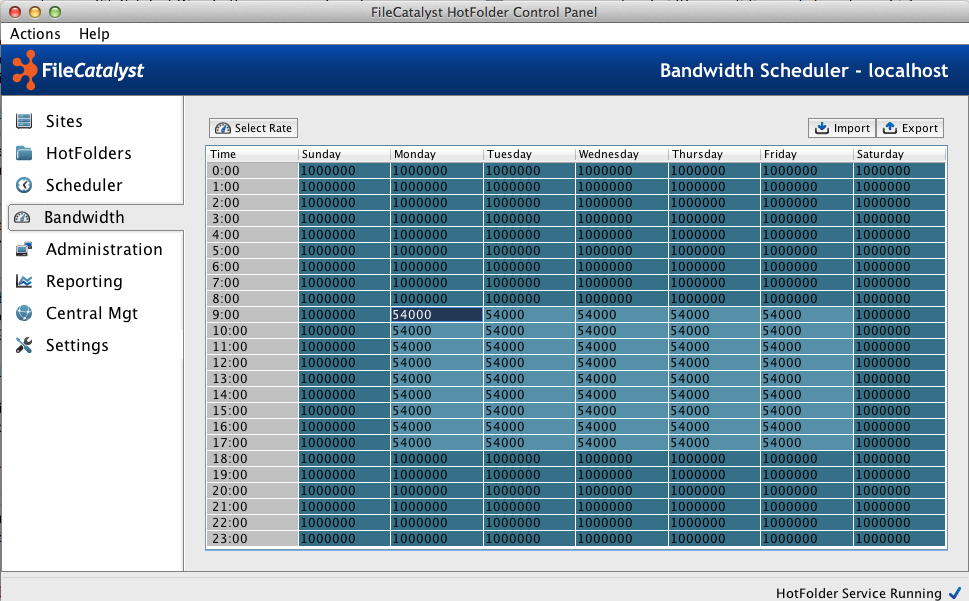
On the FileCatalyst Server, transfers may be prioritized by limiting the amount of bandwidth a user takes up based on a strict bandwidth value. This allows the user to ensure the customers with less time sensitivity get a lower percentage of the available bandwidth while high priority rapid-turnaround users are given a greater share of the bandwidth.
One may also set different “priorities” for users. Setting a user’s priority to Low gives the user a smaller portion of the available bandwidth and vice versa for high. Note: If there is only one user transferring files to the server and his priority is Low, the user will get all the available bandwidth until another user starts a transfer. Using priority allows the system to automatically allocate a percentage of bandwidth on a sliding scale based on which users are connected and what their priority levels are.

Now, let’s take a look at how we can prioritize the bandwidth on a per-task basis. Going back to the HotFolder application, users can create as many tasks as they wish. Each task is assigned a priority. A task with higher priority will once again get more of the available bandwidth than a lower priority task.
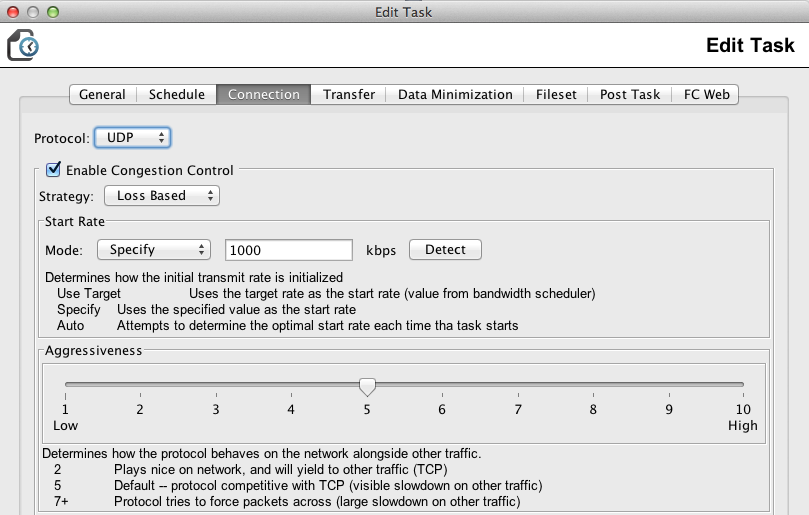
At any point as a transfer is going on, the admin can override the bandwidth of that transfer. The admin can either specify a rate or can specify a delivery time, with “ASAP” being one of the options. This will override the bandwidth/priority settings on the client side and server side for the duration of that transfer.