The "Decrypt and Verify File(s)" option in Open PGP Studio allows you to decrypt a file and verify its signature with just a few steps. You will need the corresponding secret key of the PGP public key used to encrypt the files or folders to decrypt a file or folder. The person encrypting the files before they were sent to you should already have your public key.
The duration of the Open PGP decryption depends on the number of selected files. While the files are being decrypted, a status bar displays the task progress. When complete, a dialog box shows a results summary.
On the Open PGP Tasks tab, navigate to the file or folder you would like to decrypt. Then from the toolbar, click the Decrypt & Verify icon.
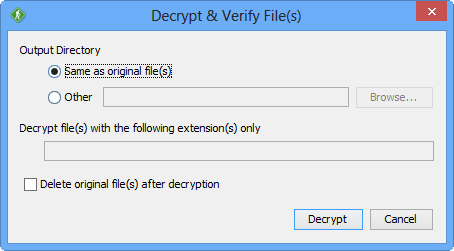
Decrypt and Verify Files
As you already have the private PGP key installed on the computer, there is not much work required to decrypt and verify a file. The options on the Decrypt and Verify Files screen let you select where the decrypted file should be saved.
How-To Tutorial:
Output Directory
The location where the encrypted files are saved.
Same As Original Files
Select this radio button if you would like to save the encrypted files in the same directory as the original files.
Other
Select this radio button if you would like to save the encrypted files to a different directory. If selected, a file dialog automatically opens, allowing you to select the output directory.
Decrypt Files with the following extensions only
When decrypting a folder, this option allows you to specify a filter based on file extensions. Only files matching the specified extensions will be decrypted and verified.
Delete Original Files
Whether or not to delete the original files after they are successfully encrypted. The files will not be deleted if the encryption process fails for any reason.