Text
Installing GoAnywhere Open PGP Studio in Windows is a simple process. Follow the steps below to start using this Open PGP tool in minutes! Click the thumbnail on any step to expand the GoAnywhere Open PGP Studio screenshots.
Text
1. Locate the downloaded installer and double-click that file to launch the GoAnywhere Open PGP Studio installer.
2. In the Welcome screen, click Next.
Image
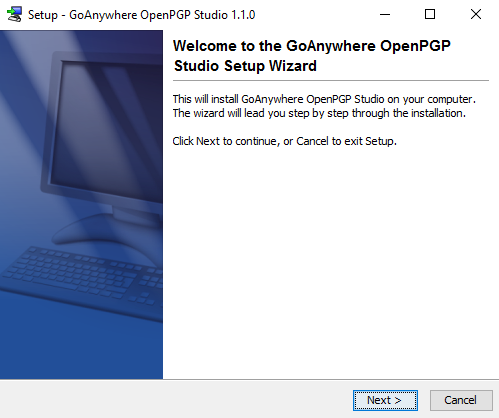
Text
3. In the License Agreement screen, read and accept the License Agreement, and then click Next
Image
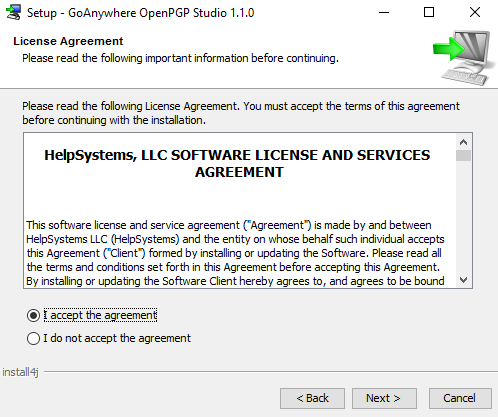
Text
4. In the Select Destination screen, accept the default installation directory or click the Browse button to select another location. When complete, click Next.
Image
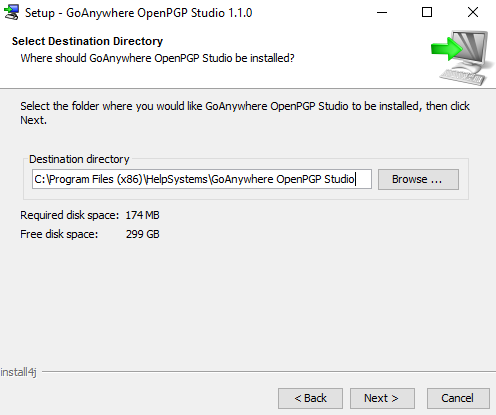
Text
5. In the Start Menu screen, select the appropriate options, and then click Next. If installing in Windows 8, a tile is available on the Metro display
Image
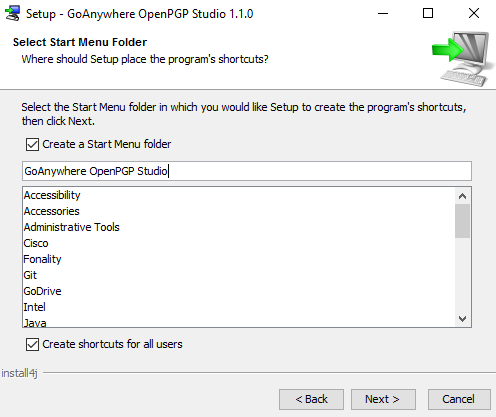
Text
6. The GoAnywhere Open PGP Studio installation wizard installs the application on your computer,
Image
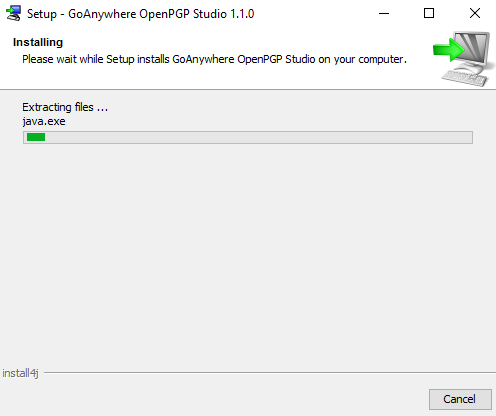
Text
7. In the Completing Installation screen, select how often GoAnywhere Open PGP Studio will update, and then click Finish.
Image
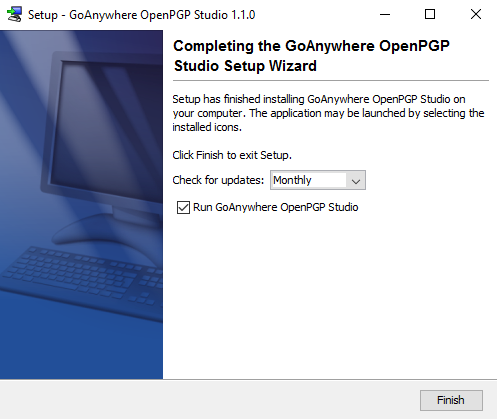
Text