In this tutorial, you will learn how to set up and configure your AS2 service in GoAnywhere MFT. AS2, or Applicability Statement 2, is a method used to securely send and receive files over the internet. AS2 messages can be compressed, signed, encrypted and then sent over an SSL tunnel, making AS2 a very secure option for transferring files. AS2 also implements MDN receipts to ensure the delivery of the message.
Enabling the AS2 Service
Log in as an Admin User with the Product Administrator role. Click on Services and then Service Manager. On the Service list, click on the HTTPS/AS2 Action icon and select the Edit option. In the left-hand navigation pane, select the AS2 link under the Preferences section.
The AS2 service can be enabled or disabled for use within GoAnywhere. You’ll want to enable AS2 functionality for your authorized Web Users. The AS2 ID is case sensitive. It is the name you want to designate for the GoAnywhere AS2 instance. Take note of the name you choose as you will share this ID with your trading partners.
The Decryption Certificate Alias is an SSL certificate you have created previously. Use the browse option to locate and select the certificate in your private keystore. The Default Upload Folder is the location where AS2 messages are saved when uploaded. The default location is relative to the Web User’s folder and will be created if it does not already exist. Finally, choose what will happen should a duplicate file be uploaded – choose to Rename, Overwrite, Skip the upload, or trigger an Error, stopping the upload from processing any remaining files.
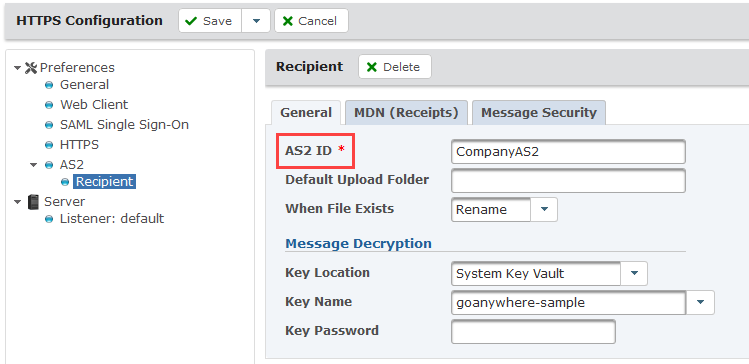
MDN Receipts
If your trading partner requests digitally signed MDN receipts (in order to validate the authenticity of who sent the MDN receipt to them), you will need to open the MDN (Receipts) tab and enter the MDN Signature Certificate Alias, which is the Alias of the certificate you are using to sign receipts.
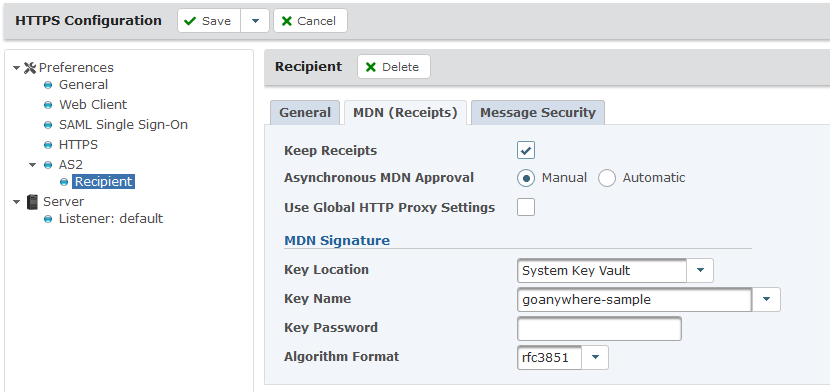
Message Security
The Message Security tab contains options for defining what message security options will be required - Encryption, Signature, and/or Authentication. Individual Web User settings will override the settings set for the AS2 Service. This is ideal in the event that you require one Web User's message security settings to differ from those defined for the AS2 service. Individual Web User settings are configured on the Edit Web User, AS2 tab.
Upload Restrictions
Message sizes can be resource intensive, and some file types may be harmful to your server. You can limit the Maximum Message Size and set File Extension Filters for the AS2 service under the Upload Restrictions tab.
Save and Finish your changes. The AS2 Service is now configured. You are ready to configure your trading partner’s Web User accounts. If you have already configured the Web User accounts, you are ready to begin sharing information using AS2.